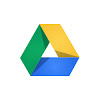
To use this, first go to google docs by going here.
Click on "Create". You will then get a drop down list. You can now select "Document".
From here you can now select "Tools"
Select "Research".
Now select "Tables" (you could select the other choices to get other types of information). By doing this you will now be able to obtain data.
Now I can enter the data item I am looking for. In my example it is World War 2 deaths.
You can now scroll through the data. Again some of this data might be bogus as it is from various websites. However you can scroll through most of them and see if there is any patterns. If you would like to copy and paste one into your document, just mouse over it and select "Preview"
If you like this table you can now just highlight it and then copy and paste it into your google doc. You can now edit the tables by making the columns wider etc. When you are done you can publish your document to the web easily by selecting "File" and "Publish to the web".
According to David Doherty, "there are several benefits to publishing a Doc over merely sharing it: Publishing a Google Doc it is viewable (but not edit-able) by an unlimited number of people; it is accessible by URL; it can be embedded into a website or blog; it can be automatically updated as the Doc is edited, or can be a “one time snapshot” of the Doc. To publish a Google Doc, go to the file menu and find the “Publish to the web” button at the bottom and follow instructions."








No comments:
Post a Comment