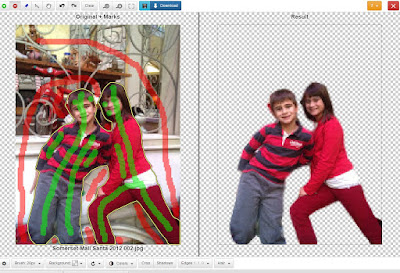I am a former teacher/librarian at KCI and I will post items that deal with educational apps or items that teachers or students might use in the classroom. This blog may contain affiliate links that earn me a commission at no extra cost to you. If you would like to follow me click on the blue button below please.
To Follow Click The Blue Button
Showing posts with label Background Burner. Show all posts
Showing posts with label Background Burner. Show all posts
Friday, June 7, 2019
Removing Background from an Image
Tuesday, May 15, 2018
Shakespeare Insult Kit

Friday, May 6, 2016
An Alternative to Clipping Magic - Background Burner

After uploading the above picture into Background Burner, this is what I got.
None of these were perfect. I picked the third picture and clicked on the Touch Up button. Now pick the Touch Up button again in the lower right corner. See the arrow below.
Now use the red highlighter to mark the background that you do not want and use the green highlighter to keep what you want. This is what I got. Not that great but this is the first one that was not very good. My son and I used it all weekend on his project and it did work very well. Choose png for file type if you want a transparent background.
Now we found another way that uses Clipping Magic but not having to pay for it. Use Clipping Magic as normal. Don't download the picture if you don't have a subscription. I now would screen shot the picture on the right in "paint" or some other software and save the picture.
We now need to remove the checkered background. This can be done in Powerpoint easily. I only have Powerpoint 2007 at home so I had to do the above step in Clipping Magic. In PP 2007 you delete the two text boxes that appear and put the picture in the slide by selecting Insert. Next left click on your picture and choose Format on the top right handside then Color on the top left handside and then from the drop down list select set transparent color (note I am using PP 2013 for this write up as I am at school).
After selecting this move your cursor to the checker board background and click on it. The background should go away. Right click on the picture and select "Save as Picture". Choose png if you want transparent background and not white.
Now if you have Powerpoint 2013 you can bypass the Clipping Magic. Just take your picture and put it in Powerpoint 2013. Click on the picture and select Format on the top right handside. Then select Remove Background from the top left handside. Your background should turn purple. You might have to use the green and red buttons at the top as you would in Clipping Magic. I still think Clipping Magic is a great program. For simple objects Background Burner is very good.
Now if you have Powerpoint 2013 you can bypass the Clipping Magic. Just take your picture and put it in Powerpoint 2013. Click on the picture and select Format on the top right handside. Then select Remove Background from the top left handside. Your background should turn purple. You might have to use the green and red buttons at the top as you would in Clipping Magic. I still think Clipping Magic is a great program. For simple objects Background Burner is very good.
Subscribe to:
Posts (Atom)